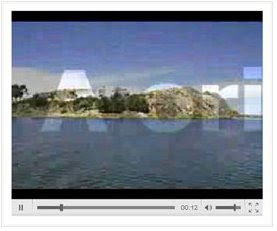YouTube is a magic thing to me. It only depends on the video sharing to create so terrific rank of 3 in all the websites in the world: what is it and how to design it. I have always doubted about this. In this article I will try to describe how to build a video sharing website in the following points. Further more, this article is only a guide in general. It is impossible to find everything of YouTube in this article. YouTube is a very complex system. You need to do a lot and a lot of things.
1. What is YouTube?
2. How to design YouTube?
Who will read this article: If you have interest on running your video hosting services, you wanna create your own video sharing site on Linux server with thousands upon thousands of visitors and video clips hosted just like YouTube, iFilm, Break or other famous video sharing sites do, this tutorial may tell you how to make the first step.
1. What is YouTube?---------------From Wikipedia, the free encyclopedia
YouTube is a video sharing website where users can upload, view and share video clips. YouTube was created in mid-February 2005 by three former PayPal employees. The San Bruno-based service uses Adobe Flash technology to display a wide variety of user-generated video content, including movie clips, TV clips and music videos, as well as amateur content such as video blogging and short original videos.
2. How to design YouTube Website?As for you must have seen, you MUST buy your own domain (or create a new on) and rent your own server. Because free hosts will NOT allow you to upload several videos, nor will they give you the required database and server-side scripts.
To design a website like YouTube, there are 3 main tools that you have to use. They are Web design software like Dreamweaver or FrontPage and tools for active page development; sever-based video to flash video converter like Adobe® Flash® Media Interactive Server 3;
flash video player maker like
Moyea Web Player (it is free). Then I would like to show you how to design a YouTube website step-by-step.
Firstly, to design a website, we have to use some web design tools. Currently,
Dreamweaver and
FrontPage are commonly used by most web designers. You can streamline your development workflow by creating and editing images in Fireworks and flash works in Adobe Flash CS3 or CS4 Professional, and then import them directly into Dreamweaver. You have to develop customer interaction system, like login, logout and register system, upload system, database system to store the information of customers and videos uploaded by customers, which require active page technique, like ASP.NET, PHP, Java, etc. You can use PHP code to handle the active page, Linux Apache server as your server and MySQL Database as your database system. You have to install all these tools in the machine and set up the development environment correctly to make sure they work right together. Please note that, a video sharing site like YouTube will "cost" you several MONTHS of programming (and I mean SERIOUS CODING).
Secondly, after the web page completed, because it is sure that the videos uploaded by people would be much unorderly, then YouTube must contain a video to flash video (.flv) converter that can convert all kinds of video files which are uploaded by all customers to flash video (.flv) format file; YouTube needs software which can make these video files standardization including format standardization, size standardization, WxH standardization, etc. More important, this software must have the ability of contain any numbers of video files that are uploaded by the people all over the world to flash video (.flv) file. Meanwhile, this software must have the ability of crop and trim video files.
As far as I know,
Adobe® Flash® Media Interactive Server 3 can complete these tasks. Adobe® Flash® Media Interactive Server 3 software has the unique combination of powerful streaming media capabilities and a flexible environment for creating and delivering interactive social media applications to the broadest possible audience. So Adobe® Flash® Media Interactive Server 3 is great if you can afford it. However I think there are plenty of other solutions to accomplish the same end goal.
Last but not the least, there must have a flash video (.flv) player that can play the videos uploaded by all people. Therefore, YouTube needs a flash video player maker to make a flash video player to play these flash video files. However, there are some basic requirements to the flash video player maker. The generated flash video player has to play any number of flash videos with a single flash video player, as it is impossible that one player plays only one flash video file. It has to be with scrollable thumbnail play list, and so on.
To this point,
Moyea Web Player can do that, I also use it on my own website. It is a multifunctional flash video player maker. With it, you can design your own player user interface and create a scrollable thumbnail play list, you can add advertisements to the flash videos. It is a pretty interesting program. The generated flash video player can add single or multiple videos in many formats to website. The flash video player supports playback of video formats that the Adobe Flash Player can handle, such as FLV, MOV, MP4, 3GP, 3G2 and H264.
However, it is very complicated to fully realize functions of YouTube. I am sorry for not being able to write all details on it. I hope this article can function as a general guide.