Easy solution for this problem -
In just three steps
1. Download Moyea web player, which is a flash video player maker that provides quick and easy solution to add videos to web pages and produce the html page with the embedded skinnable flash video player to put on your website as well. Lanuch the program in your PC.
2. Import Flash videos to the programs.
3. In the "Settings" tab, you'll find "Navigation at end" menu, here you enter the URL you want to direct to in the "End URL" text box, choose "browser" as "Style Of Target".
Done!
Saturday, February 28, 2009
Thursday, February 19, 2009
Softwares, programs that can play FLV (Flash video)
On Windows if you double-click on a video file it will open in whatever video player you have installed. However, most common video players don't support Flash Video format (FLV's). So, double clicking on a Flash Video file generally does nothing.
So I have seen a lot of people on the Internet asking these questions - "How do I play FLV (Flash video) on my computer?" "Which program can play FLV file" "Which is the best flash video player?"
Wouldn't it be great if when you try to open a Flash Video it opens up in a Video Player so you can watch it?
Well, now you can.
Here I make a list of softwares that can play FLV on computer. Hopefully it can help you.
- VLC media player
This player can be used in most operating systems, and can play just almost all video formats, including FLV (Flash video). The latest version is 0.9.

More screenshots here.
- FLV Player by Martijn de Visser
FLV Player is a standalone application to play Flash .flv files with. It is totally free, mainly used on Windows machine. Just as the reviewer said "Does exactly what it says. Much better than another product I had previously. Haven't found anything wrong yet." The latest version is 2.0.25.

- Moyea web player, it is free
Moyea web player can also play FLV, it is a flash video player maker that provides quick and easy solution to add videos to web pages and produce the html page with the embedded skinnable flash video player to put on your website as well. In addition, it enables you to add as many advertisements (Ads) as you like into any video at any point-in-time, regardless of the number and kind of the Ads.

- The lastest version of Real player 11.0
As you have seen, the old version of RealPlayer cannot play FLV, so you must update it to version 11.0 or download a new one from its website.
- Media Player Classic
Maybe not many people Media Player Classic can play FLV, but it just can. I try it on my computer and it just play FLV well. In reality I use it on almost all my videos.
- MPW Player - Multimedia Web Player
This player is either a video and audio player, it supports media formats like MP3 and FLV, moreover, it is Open Source. The latest version in this year is 2.0.
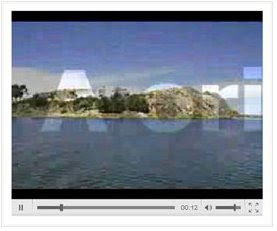
- OS FLV - The Open Source, Embeddable FLV Player
The OS FLV Player is an Open Source, embedable player for Flash native video files. The player provides a large amount of options that can be changed in the embed code, a code generator written in javascript, a library of PHP functions, and, of course, fully open source code.

- flowplayer - video player for the web
Flowplayer is a GPL licensed video player for Web sites. Use it to embed video streams into your HTML pages.

- JW FLV Media Player
The JW FLV Player is the Internet’s most popular and flexible media player.

- And these players, it is said that they can also play FLV, but I'm not sure: mplayer, totem, xine, smplayer...
Moreover, you can use Moyea video4web Converter to convert all popular video formats to FLV, and .mov, mp4, 3gp, 3g2. It is totally free, no watermark, no limitation, no registration, all features are free.
So I have seen a lot of people on the Internet asking these questions - "How do I play FLV (Flash video) on my computer?" "Which program can play FLV file" "Which is the best flash video player?"
Wouldn't it be great if when you try to open a Flash Video it opens up in a Video Player so you can watch it?
Well, now you can.
Here I make a list of softwares that can play FLV on computer. Hopefully it can help you.
- VLC media player
This player can be used in most operating systems, and can play just almost all video formats, including FLV (Flash video). The latest version is 0.9.

More screenshots here.
- FLV Player by Martijn de Visser
FLV Player is a standalone application to play Flash .flv files with. It is totally free, mainly used on Windows machine. Just as the reviewer said "Does exactly what it says. Much better than another product I had previously. Haven't found anything wrong yet." The latest version is 2.0.25.
- Moyea web player, it is free
Moyea web player can also play FLV, it is a flash video player maker that provides quick and easy solution to add videos to web pages and produce the html page with the embedded skinnable flash video player to put on your website as well. In addition, it enables you to add as many advertisements (Ads) as you like into any video at any point-in-time, regardless of the number and kind of the Ads.
- The lastest version of Real player 11.0
As you have seen, the old version of RealPlayer cannot play FLV, so you must update it to version 11.0 or download a new one from its website.
- Media Player Classic
Maybe not many people Media Player Classic can play FLV, but it just can. I try it on my computer and it just play FLV well. In reality I use it on almost all my videos.
- MPW Player - Multimedia Web Player
This player is either a video and audio player, it supports media formats like MP3 and FLV, moreover, it is Open Source. The latest version in this year is 2.0.
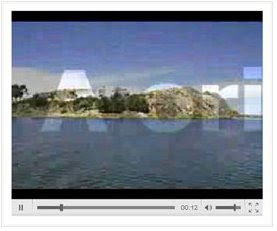
- OS FLV - The Open Source, Embeddable FLV Player
The OS FLV Player is an Open Source, embedable player for Flash native video files. The player provides a large amount of options that can be changed in the embed code, a code generator written in javascript, a library of PHP functions, and, of course, fully open source code.
- flowplayer - video player for the web
Flowplayer is a GPL licensed video player for Web sites. Use it to embed video streams into your HTML pages.
- JW FLV Media Player
The JW FLV Player is the Internet’s most popular and flexible media player.
- And these players, it is said that they can also play FLV, but I'm not sure: mplayer, totem, xine, smplayer...
Moreover, you can use Moyea video4web Converter to convert all popular video formats to FLV, and .mov, mp4, 3gp, 3g2. It is totally free, no watermark, no limitation, no registration, all features are free.
Friday, February 6, 2009
How to make a video sharing website like YouTube
YouTube is a magic thing to me. It only depends on the video sharing to create so terrific rank of 3 in all the websites in the world: what is it and how to design it. I have always doubted about this. In this article I will try to describe how to build a video sharing website in the following points. Further more, this article is only a guide in general. It is impossible to find everything of YouTube in this article. YouTube is a very complex system. You need to do a lot and a lot of things.
1. What is YouTube?
2. How to design YouTube?
Who will read this article: If you have interest on running your video hosting services, you wanna create your own video sharing site on Linux server with thousands upon thousands of visitors and video clips hosted just like YouTube, iFilm, Break or other famous video sharing sites do, this tutorial may tell you how to make the first step.
1. What is YouTube?---------------From Wikipedia, the free encyclopedia
YouTube is a video sharing website where users can upload, view and share video clips. YouTube was created in mid-February 2005 by three former PayPal employees. The San Bruno-based service uses Adobe Flash technology to display a wide variety of user-generated video content, including movie clips, TV clips and music videos, as well as amateur content such as video blogging and short original videos.
2. How to design YouTube Website?
As for you must have seen, you MUST buy your own domain (or create a new on) and rent your own server. Because free hosts will NOT allow you to upload several videos, nor will they give you the required database and server-side scripts.
To design a website like YouTube, there are 3 main tools that you have to use. They are Web design software like Dreamweaver or FrontPage and tools for active page development; sever-based video to flash video converter like Adobe® Flash® Media Interactive Server 3; flash video player maker like Moyea Web Player (it is free). Then I would like to show you how to design a YouTube website step-by-step.
Firstly, to design a website, we have to use some web design tools. Currently, Dreamweaver and FrontPage are commonly used by most web designers. You can streamline your development workflow by creating and editing images in Fireworks and flash works in Adobe Flash CS3 or CS4 Professional, and then import them directly into Dreamweaver. You have to develop customer interaction system, like login, logout and register system, upload system, database system to store the information of customers and videos uploaded by customers, which require active page technique, like ASP.NET, PHP, Java, etc. You can use PHP code to handle the active page, Linux Apache server as your server and MySQL Database as your database system. You have to install all these tools in the machine and set up the development environment correctly to make sure they work right together. Please note that, a video sharing site like YouTube will "cost" you several MONTHS of programming (and I mean SERIOUS CODING).
Secondly, after the web page completed, because it is sure that the videos uploaded by people would be much unorderly, then YouTube must contain a video to flash video (.flv) converter that can convert all kinds of video files which are uploaded by all customers to flash video (.flv) format file; YouTube needs software which can make these video files standardization including format standardization, size standardization, WxH standardization, etc. More important, this software must have the ability of contain any numbers of video files that are uploaded by the people all over the world to flash video (.flv) file. Meanwhile, this software must have the ability of crop and trim video files.
As far as I know, Adobe® Flash® Media Interactive Server 3 can complete these tasks. Adobe® Flash® Media Interactive Server 3 software has the unique combination of powerful streaming media capabilities and a flexible environment for creating and delivering interactive social media applications to the broadest possible audience. So Adobe® Flash® Media Interactive Server 3 is great if you can afford it. However I think there are plenty of other solutions to accomplish the same end goal.
Last but not the least, there must have a flash video (.flv) player that can play the videos uploaded by all people. Therefore, YouTube needs a flash video player maker to make a flash video player to play these flash video files. However, there are some basic requirements to the flash video player maker. The generated flash video player has to play any number of flash videos with a single flash video player, as it is impossible that one player plays only one flash video file. It has to be with scrollable thumbnail play list, and so on.
To this point, Moyea Web Player can do that, I also use it on my own website. It is a multifunctional flash video player maker. With it, you can design your own player user interface and create a scrollable thumbnail play list, you can add advertisements to the flash videos. It is a pretty interesting program. The generated flash video player can add single or multiple videos in many formats to website. The flash video player supports playback of video formats that the Adobe Flash Player can handle, such as FLV, MOV, MP4, 3GP, 3G2 and H264.
However, it is very complicated to fully realize functions of YouTube. I am sorry for not being able to write all details on it. I hope this article can function as a general guide.
1. What is YouTube?
2. How to design YouTube?
Who will read this article: If you have interest on running your video hosting services, you wanna create your own video sharing site on Linux server with thousands upon thousands of visitors and video clips hosted just like YouTube, iFilm, Break or other famous video sharing sites do, this tutorial may tell you how to make the first step.
1. What is YouTube?---------------From Wikipedia, the free encyclopedia
YouTube is a video sharing website where users can upload, view and share video clips. YouTube was created in mid-February 2005 by three former PayPal employees. The San Bruno-based service uses Adobe Flash technology to display a wide variety of user-generated video content, including movie clips, TV clips and music videos, as well as amateur content such as video blogging and short original videos.
2. How to design YouTube Website?
As for you must have seen, you MUST buy your own domain (or create a new on) and rent your own server. Because free hosts will NOT allow you to upload several videos, nor will they give you the required database and server-side scripts.
To design a website like YouTube, there are 3 main tools that you have to use. They are Web design software like Dreamweaver or FrontPage and tools for active page development; sever-based video to flash video converter like Adobe® Flash® Media Interactive Server 3; flash video player maker like Moyea Web Player (it is free). Then I would like to show you how to design a YouTube website step-by-step.
Firstly, to design a website, we have to use some web design tools. Currently, Dreamweaver and FrontPage are commonly used by most web designers. You can streamline your development workflow by creating and editing images in Fireworks and flash works in Adobe Flash CS3 or CS4 Professional, and then import them directly into Dreamweaver. You have to develop customer interaction system, like login, logout and register system, upload system, database system to store the information of customers and videos uploaded by customers, which require active page technique, like ASP.NET, PHP, Java, etc. You can use PHP code to handle the active page, Linux Apache server as your server and MySQL Database as your database system. You have to install all these tools in the machine and set up the development environment correctly to make sure they work right together. Please note that, a video sharing site like YouTube will "cost" you several MONTHS of programming (and I mean SERIOUS CODING).
Secondly, after the web page completed, because it is sure that the videos uploaded by people would be much unorderly, then YouTube must contain a video to flash video (.flv) converter that can convert all kinds of video files which are uploaded by all customers to flash video (.flv) format file; YouTube needs software which can make these video files standardization including format standardization, size standardization, WxH standardization, etc. More important, this software must have the ability of contain any numbers of video files that are uploaded by the people all over the world to flash video (.flv) file. Meanwhile, this software must have the ability of crop and trim video files.
As far as I know, Adobe® Flash® Media Interactive Server 3 can complete these tasks. Adobe® Flash® Media Interactive Server 3 software has the unique combination of powerful streaming media capabilities and a flexible environment for creating and delivering interactive social media applications to the broadest possible audience. So Adobe® Flash® Media Interactive Server 3 is great if you can afford it. However I think there are plenty of other solutions to accomplish the same end goal.
Last but not the least, there must have a flash video (.flv) player that can play the videos uploaded by all people. Therefore, YouTube needs a flash video player maker to make a flash video player to play these flash video files. However, there are some basic requirements to the flash video player maker. The generated flash video player has to play any number of flash videos with a single flash video player, as it is impossible that one player plays only one flash video file. It has to be with scrollable thumbnail play list, and so on.
To this point, Moyea Web Player can do that, I also use it on my own website. It is a multifunctional flash video player maker. With it, you can design your own player user interface and create a scrollable thumbnail play list, you can add advertisements to the flash videos. It is a pretty interesting program. The generated flash video player can add single or multiple videos in many formats to website. The flash video player supports playback of video formats that the Adobe Flash Player can handle, such as FLV, MOV, MP4, 3GP, 3G2 and H264.
However, it is very complicated to fully realize functions of YouTube. I am sorry for not being able to write all details on it. I hope this article can function as a general guide.
Thursday, February 5, 2009
How to add flash videos to website?
On internet, there are more and more people ask questions like "How can I add flash videos to my website?", "How can I embed a flash video(FLV) into my web page?", "How to insert an abobe flash video into frontpage?" Here, I will give a step-by-step user guide to solve these problems.
Step-by-step User Guide:
Step 1: Download Moyea Web Player from http://www.playerdiy.com/ (it is free), install and launch it. Moyea web player is a flash video player maker that provides quick and easy solution to add videos to web pages and embed a skinnable flash video player to website.

Step 2: Add videos into Moyea Web Player (Moyea Web Player offers a free video converter to convert the unaccepted videos to flash videos)

Step 3: moyea Web Player publishes some files like a swf file named mwplayer.swf and a html file named index.html

Step 4: Upload all the published files to the same folder of your website.
Step 5: open index.html with notepad or dreamweaver, edit the embeded code as

Step 6: Copy and paste the edited embedded code to your web page. Then the flash videos will appear on your website.
Step-by-step User Guide:
Step 1: Download Moyea Web Player from http://www.playerdiy.com/ (it is free), install and launch it. Moyea web player is a flash video player maker that provides quick and easy solution to add videos to web pages and embed a skinnable flash video player to website.
Step 2: Add videos into Moyea Web Player (Moyea Web Player offers a free video converter to convert the unaccepted videos to flash videos)
Step 3: moyea Web Player publishes some files like a swf file named mwplayer.swf and a html file named index.html
Step 4: Upload all the published files to the same folder of your website.
Step 5: open index.html with notepad or dreamweaver, edit the embeded code as

Step 6: Copy and paste the edited embedded code to your web page. Then the flash videos will appear on your website.
Wednesday, February 4, 2009
How to put DVD clips to website?
If you have a DVD movie and want to upload parts of it to your website, so how do you handle it?
As I know, you can use a DVD ripper, like Leawo DVD Ripper, to rip the DVD to your computer hard disk. Then use a converter that can convert DVD video file to FLV(Why FLV? Because FLV is your best bet). To upload it to your website, you also need to make a Flash video player to control the playback of the Flash video files. You can do it in Adobe Flash CS3 with actionscript. Finally, upload all the web pages and Flash files to your hosting server.
However, all these things seem to be a little complicated to a beginner on this subject. Though there are a lot of DVD to website solution products but I am talking about one for free. They are Moyea DVD4web Converter and web player. This guide include two parts:
Part 1: How to rip DVD to flash
Part 2: How to put the converted flash videos to website
Part 1: How to rip DVD to flash
1. Download Moyea DVD4Web converter from http://www.flash-video-mx.com/dvd4web-converter/ for free if it is for personal use. Launch it.

2. Import DVD file into the program
If there are DVD files in your computer, click the Load DVD button or Load IFO button, and a dialog box pops up for you to select the original DVD movies. Here, you have added the DVD movies to the product.
3. Set output file
After adding DVD movies to this DVD to Flash Converter, you can click drop-down button to open sub-directory: the titles and click drop-down button again: the chapters. Here, you can select the chapters you like to rip. Here you can set the output format as flv(flash video).
4. Customize the effect for output
Click “Customize” button on the main interface, you can start customizing effects for the output. Customize effect includes video effects, duration time trimming, and video cropping.
5. Complete conversion
You just need to click the start convert button to start conversion. After finishing ripping task, you can hit Open button to find the ripped files quickly and directly. Then it is ready for uploading to video share sites like YouTube, blog, any social websites for playback on them.
Part 2: How to put the converted flash videos to website
1. Download Moyea Web Player, it is free. Install and launch it on PC.
2. Add the converted flash videos into Moyea Web Player (Moyea Web Player offers a free video converter to convert the unaccepted videos to flash videos)
3. Moyea Web Player publishes some files like a swf file named mwplayer.swf and a html file named index.html

4. Upload all the published files to the same folder of your website.
5. Open index.html with notepad or Dreamweaver, edit the embeded code to

6: Copy and paste the edited embedded code to your web page. Then the flash videos will appear on your website.
As I know, you can use a DVD ripper, like Leawo DVD Ripper, to rip the DVD to your computer hard disk. Then use a converter that can convert DVD video file to FLV(Why FLV? Because FLV is your best bet). To upload it to your website, you also need to make a Flash video player to control the playback of the Flash video files. You can do it in Adobe Flash CS3 with actionscript. Finally, upload all the web pages and Flash files to your hosting server.
However, all these things seem to be a little complicated to a beginner on this subject. Though there are a lot of DVD to website solution products but I am talking about one for free. They are Moyea DVD4web Converter and web player. This guide include two parts:
Part 1: How to rip DVD to flash
Part 2: How to put the converted flash videos to website
Part 1: How to rip DVD to flash
1. Download Moyea DVD4Web converter from http://www.flash-video-mx.com/dvd4web-converter/ for free if it is for personal use. Launch it.
2. Import DVD file into the program
If there are DVD files in your computer, click the Load DVD button or Load IFO button, and a dialog box pops up for you to select the original DVD movies. Here, you have added the DVD movies to the product.
3. Set output file
After adding DVD movies to this DVD to Flash Converter, you can click drop-down button to open sub-directory: the titles and click drop-down button again: the chapters. Here, you can select the chapters you like to rip. Here you can set the output format as flv(flash video).
4. Customize the effect for output
Click “Customize” button on the main interface, you can start customizing effects for the output. Customize effect includes video effects, duration time trimming, and video cropping.
5. Complete conversion
You just need to click the start convert button to start conversion. After finishing ripping task, you can hit Open button to find the ripped files quickly and directly. Then it is ready for uploading to video share sites like YouTube, blog, any social websites for playback on them.
Part 2: How to put the converted flash videos to website
1. Download Moyea Web Player, it is free. Install and launch it on PC.
2. Add the converted flash videos into Moyea Web Player (Moyea Web Player offers a free video converter to convert the unaccepted videos to flash videos)
3. Moyea Web Player publishes some files like a swf file named mwplayer.swf and a html file named index.html
4. Upload all the published files to the same folder of your website.
5. Open index.html with notepad or Dreamweaver, edit the embeded code to

6: Copy and paste the edited embedded code to your web page. Then the flash videos will appear on your website.
Subscribe to:
Comments (Atom)



