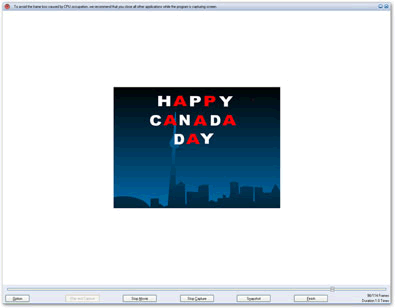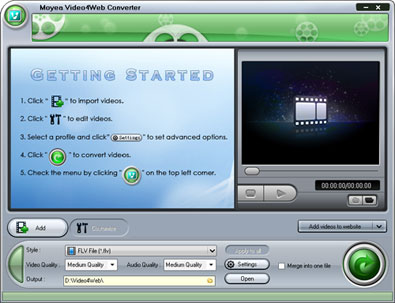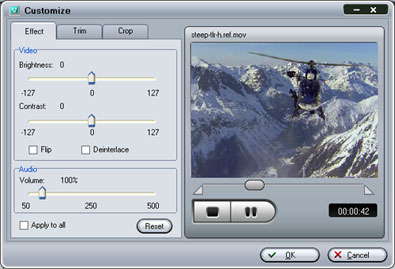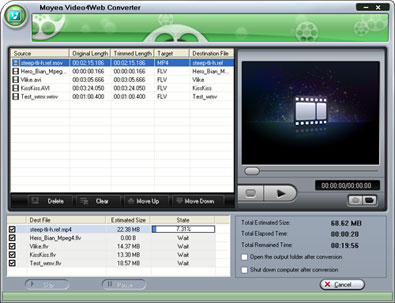Launch it on PC. Moyea SWF4Tube Converter is a tool to convert SWF to FLV, MOV, MP4, 3GP,3G2.
2. Input Flash Files:
①Click "Browse…"tab to input flash files from your computer folder. Click "V" immediately behind, a drop list will cascade automatically. Choose among "From Folder", "From IE cache" and "Flash Projector", and there will be a dialog box accordingly pops up. Choose files in those dialog boxes and click "OK". On the right of pane are the properties of current playing flash.
Tips: On opening the window, you will get "Single Mode" conversion, if you have many files to convert; you are suggested to choose "Batch Mode" on the top left.
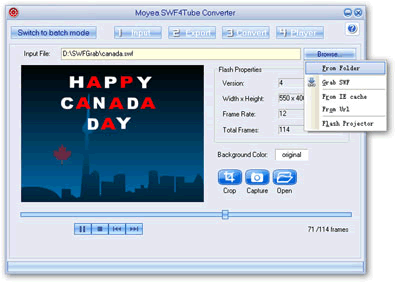
3. Export Settings
Click "Export" tab in menu, and you will get the following windows.
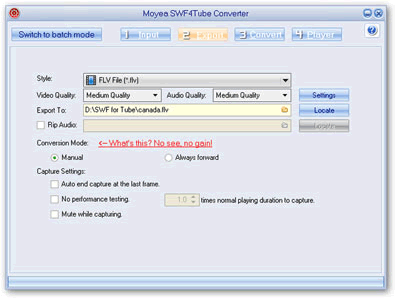
4. Conversion
①Click "Convert" in the menu, the program will automatically start performance test to find the best capture speed, if you did not checked "No performance testing". To guarantee an accurate result, you are suggested to interact with the flash when it asks you to.
②After performance testing, the program will come with the capture interface, then you can process your manual capture flash file for conversion.